There is so much new to Windows 10, but the return of the start menu is one thing everyone is looking forward to. But you shouldn’t be surprised to feel that it is not the perfect OS without flaws yet. When you upgrade, it is highly likely that you will find bugs. With so many people looking for answers for how to fix windows 10 start menu, it is easy to tell that it is one of the most common bugs with this new OS. The Start Menu either refuses to open or is not visible at all on the desktop. This problem has become so common that even Microsoft has developed a dedicated troubleshooter for how to fix windows 10 start menu and cortana.
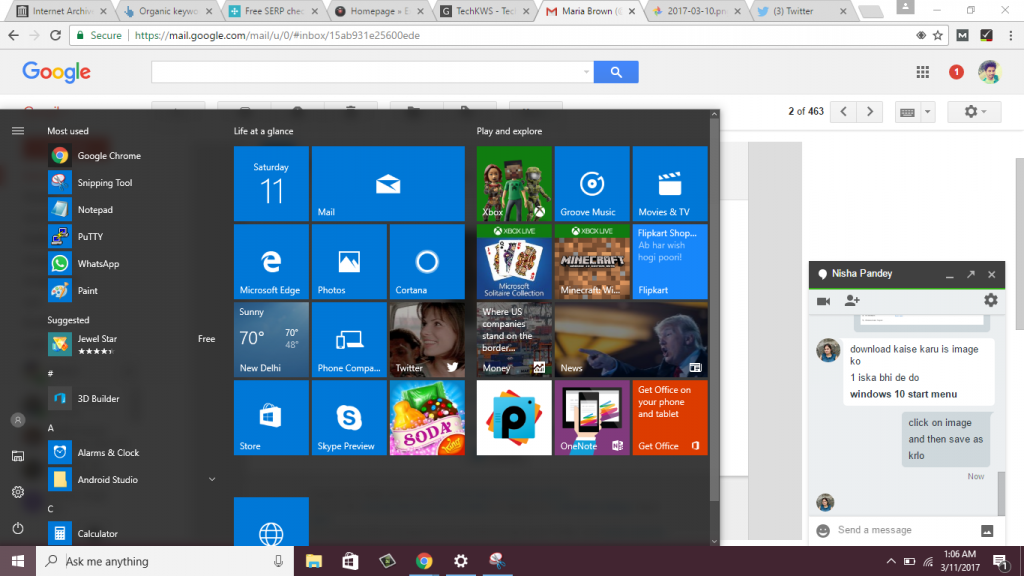
Check for Windows 10 Updates
One thing you can do is to check for updates. It is likely that a bug fix is found in the updates and you may not have to follow any other steps on how to fix windows 10 taskbar not working. Follow these steps to look for updates:
- Tap on Settings
- Tap on Update & Security
- Tap on Windows Update
- Tap on “Check for Updates”
- Restart the system
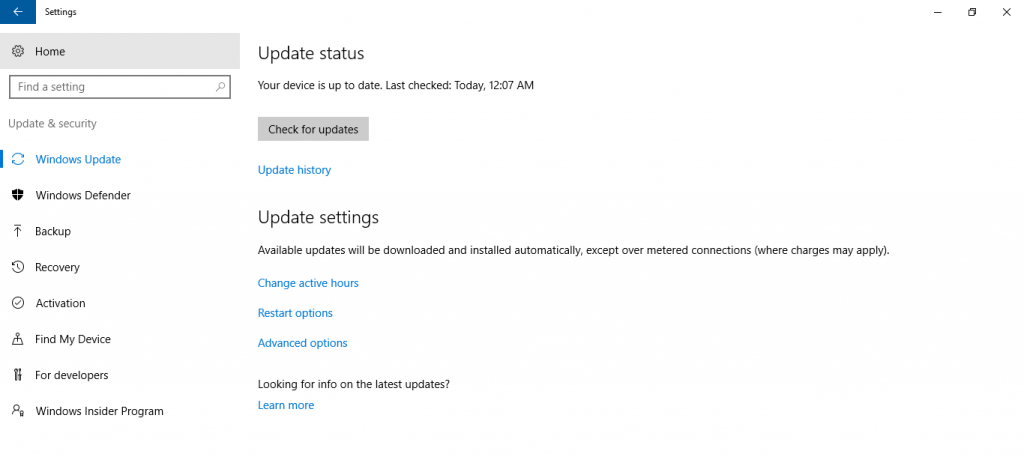
If this doesn’t help, you should follow the following different steps on how to fix windows 10 start button:
1. Remove/Reinstall Apps
In this step on how to fix windows 10 taskbar start menu you will have to remove and reinstall the Metro or Modern apps. It will not affect your traditional Windows programs.
- Open PowerShell (make sure you are an administrator)
- Enter this command: Get-AppXPackage -AllUsers | Foreach {Add-AppxPackage -DisableDevelopmentMode -Register “$($_.InstallLocation)\AppXManifest.xml”}
- Reboot the system once its completed
Also Read:-
Top 7 Android Mobile Phones for Students in 2017
Activate Night Mode on Your Iphone
2. Fix Any Corrupt Files
Follow these steps to fix corrupt files for how to fix windows 10 start menu error.
- Use the search bar and look for powershell
- Right-click on PowerShell and open Run as administrator
- When the Powershell command-line appears, enter “sfc /scannow”
- Press Enter and wait for the process to complete
- It will search for any corrupt files and attempt to fix them
- If it finds corrupt files but is unable to fix them, enter the following command: “dism /online /cleanup-image /restorehealth”
- This command will help in downloading files to replace the corrupt ones
If the search bar itself is not working (it is sometimes possible that search bar doesn’t work when you look for how to fix windows 10 start menu and cortana not working), you should access powershell using the following steps:
- Press buttons Winkey-R
- Enter ‘powershell’ in the window that appears
- Press enter
- Now right-click on PowerShell from the taskbar and Pin it to the taskbar
- Close this program
- Press Shift + Ctrl when right-clicking PowerShell and choose “run as administrator”
3. Reinstall Windows 10
If the above-mentioned steps do not work, you may have to reinstall the OS to fix the problem how to fix windows 10 start menu not working.
Do Read:-
VShare Alternatives Online to Share Mobile Apps without Jailbreak
Installous Alternatives with Innovative Features
i-Emulator – Be Familiar with Its Innovation and Functionalities without Jailbreaking
Follow these steps on how to fix windows 10 start button and other icon failures using this method:
- Create an updated backup
- Hold Winkey-L and you will be logged out
- Click on the screen to enter the login screen
- Look for the power button on the right bottom side. Click on it and then press Shift when choosing Restart (it will be visible when trying on how to fix windows 10 taskbar)
- When you enter Recovery environment choose Troubleshoot
- Then choose Reset this PC
- Then click on Keep my files
- Follow the other simple steps provided on the screen
After the process completes, reinstall the non-traditional Windows apps. This can help in how to fix windows 10 start menu not opening.


No Responses